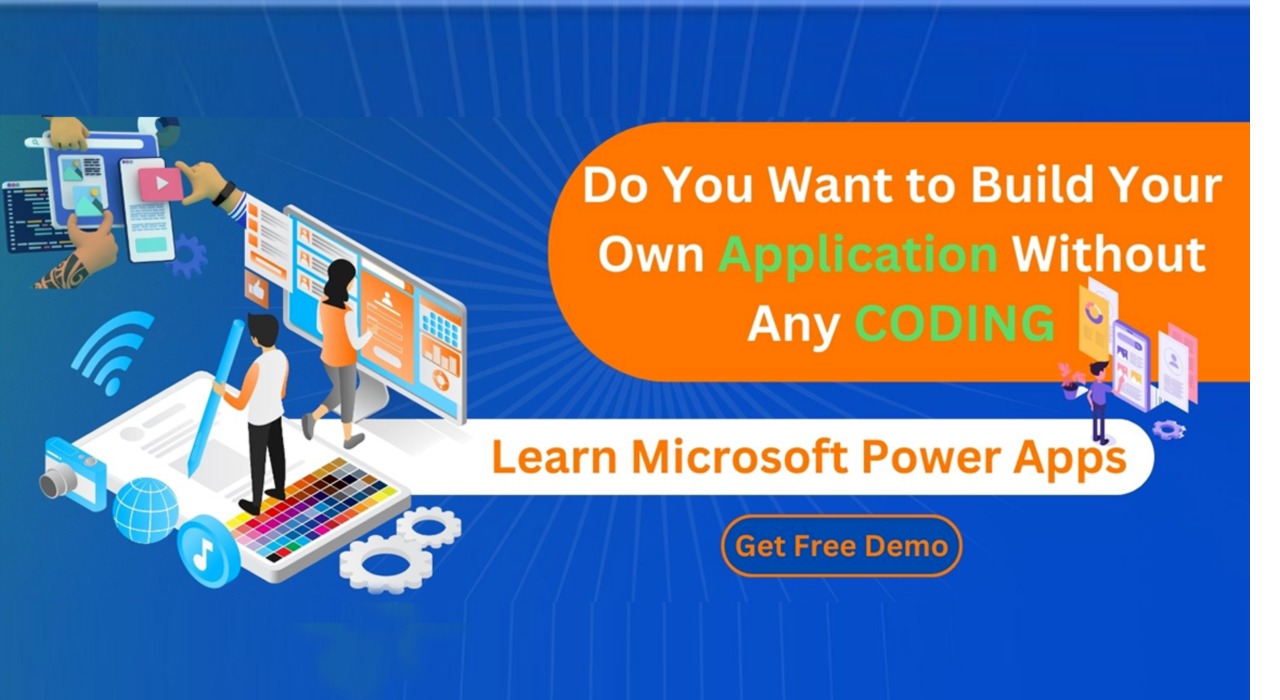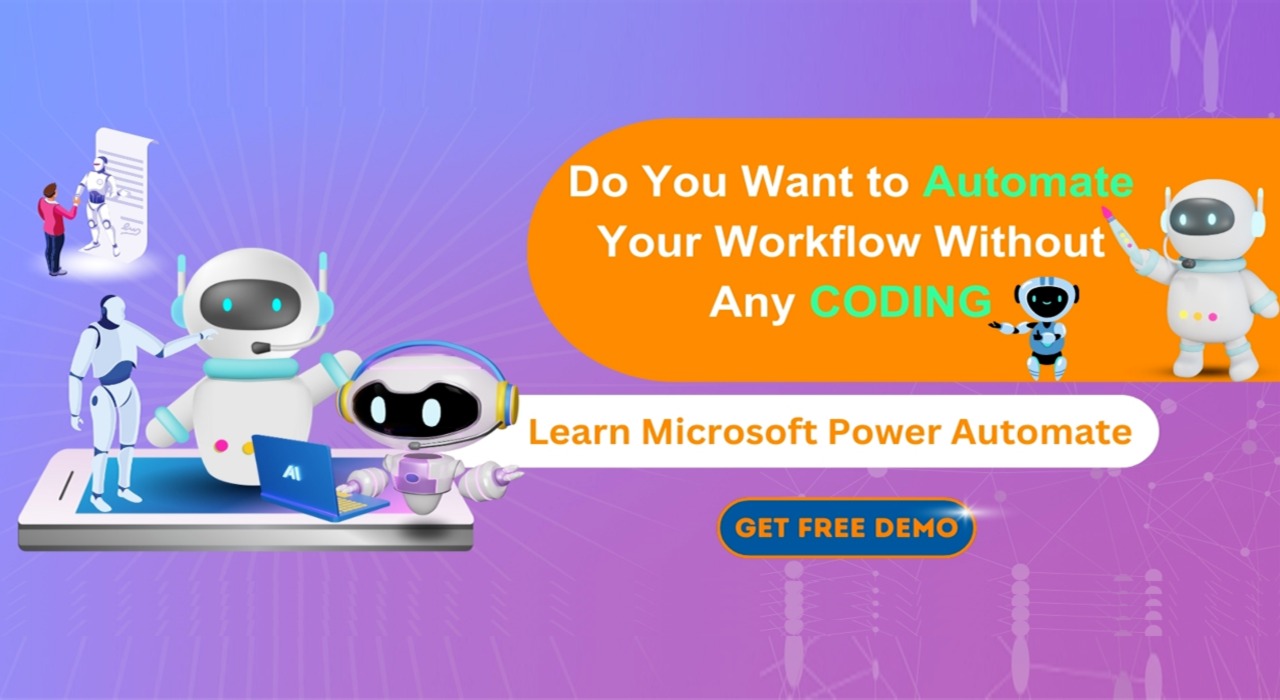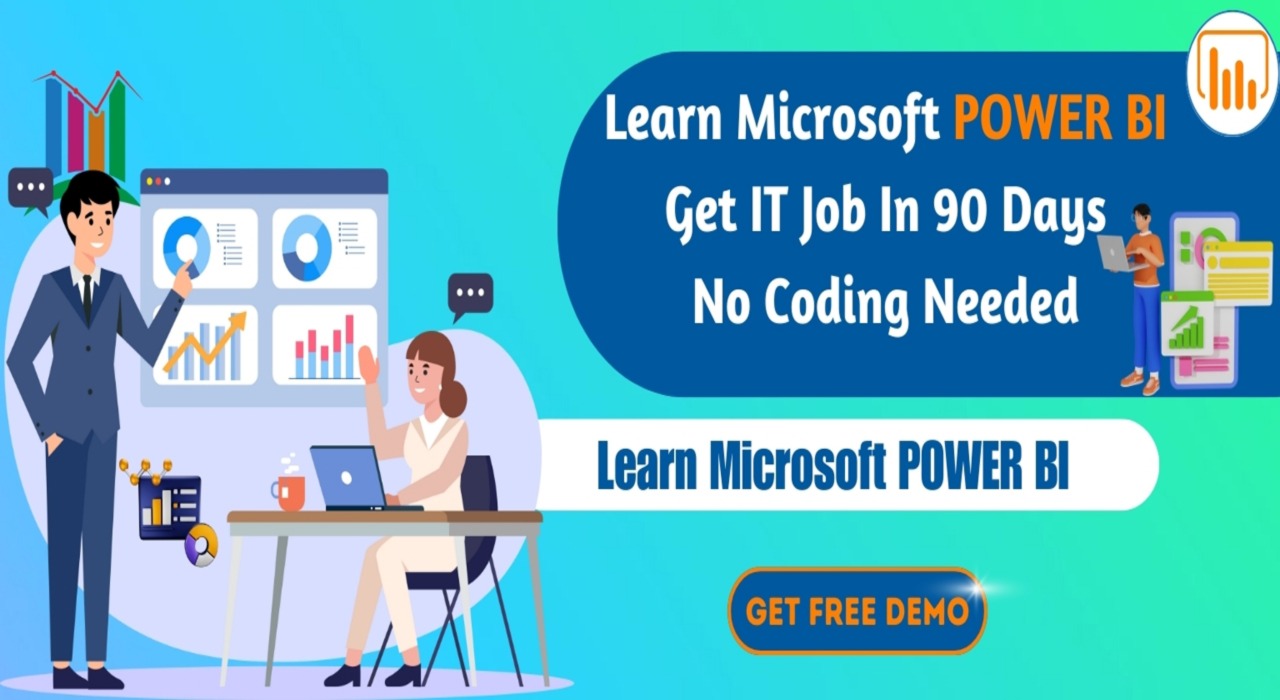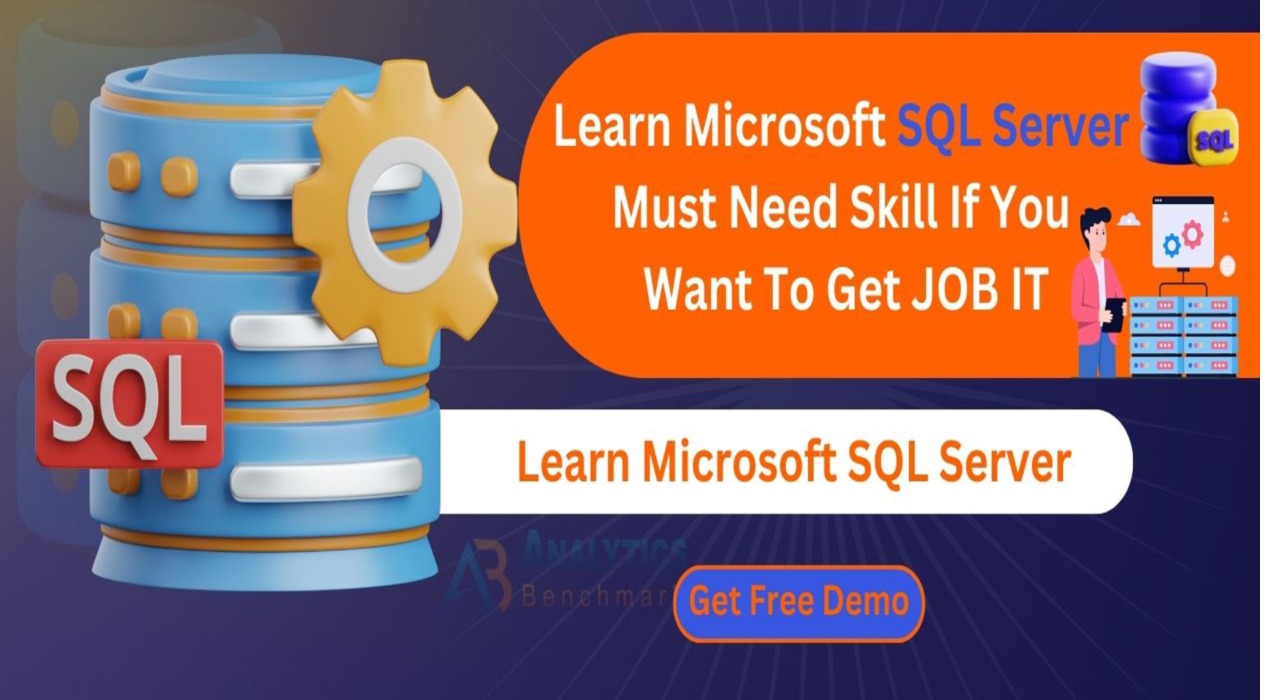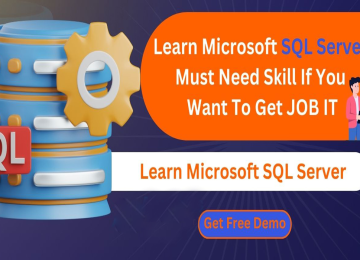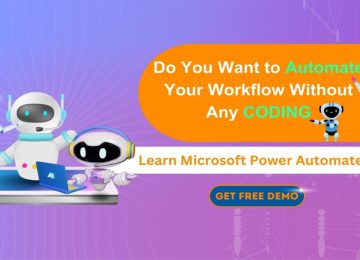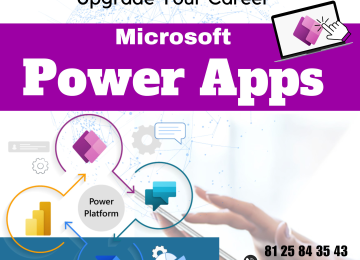About
SS Trainings- No. 1 PowerApps & Power Automate Training in India , Hyderabad
SS Trainings institute offers the training of Microsoft Power APPS Training in Hyderabad lined with the current standards of IT Industry. The Course syllabus aims to facilitate hands on practical knowledge as well as comprehensive theoretical understanding of their crucial concepts of Microsoft Power automate training in Hyderabad.PowerApps is a suite of apps, services, connectors, and a data platform from Microsoft that provides a rapid application development environment for creating custom business applications. It allows users to easily create, customize, and publish mobile and web apps without the need for extensive coding skills.

OUR Gallery
Power Platform App Maker Certification Training Course Curriculum
Power Automate
Complete Introduction to Power Automate
- Introduction to Power Automate
- What are Workflows
- What is Automation
- What is Power Automate
- Types of Power Automate Flows
- Automated Cloud Flows
- Scheduled Cloud Flows
- Instant Cloud Flows
- Desktop Flows
- Business Process Flows
- What is Flow in Power Automate
- How to Create the Flows
Triggers
- What is Trigger
- Need of Triggers
- Types of Triggers
- Automated Trigger
- Scheduled Trigger
- Instant Triggers
Actions
- What is an Action
- Need of Actions
- What the Actions Contains
Create a Power Automate Account
- Creating Power Apps Account
- SIGN IN to Power Apps Account
Overview of Power Automate
- Power Automate User Interface
- Left Navigation Pane Overview
Power Automate Flows
Types of Flows
- Cloud Flows
- Automated Cloud Flow
- Scheduled Cloud Flow
- Instant Flows
- Desktop Flows
- Business Process Flows
AutomatedCloudFlows
- BuildtheAutomatedFlowsfromaTemplate
- CustomizetheTemplateFlowsaccordingtoBusiness
- BuildanAutomatedCloudFlowsfromtheBlank
- SaveGmailattachmentsautomaticallyinGoogleDrive
- Saveoffice365EmailattachmentsinOnedriveforbusinessfolder
- WhenafileisaddedintotheOnedrivefoldersentanemailNotification
- WhenanemailreceivedintheoutlooksendaNotificationmessageintheteamschat
- WhentheNewStudentDetailsisInsertedinSqlServerthenIneedtoSendanEmailRegardingCourse Details
- Whenanitemiscreatedinthe SharePointListSendanEmailRegardingCourseDetails
- WhenanEmailarrivesinserttheEmailInformationintheSharePointList/SqlServerTables
- WhenanitemisdeletedinSharePointList
- WhenanitemiscreatedormodifiedinSharePointList
- WhenafileiscreatedinSharePoint
- WhenafileisdeletedinSharePoint
- end an Email Notification to the Manager when the employee submit theTimesheetandalsosendtheEmailtoEmployeeregardingtheTimesheetisSubmittedSuccessfully.
Approvals
- SingleLevelApproval (Manager)
- Multi-LevelApprovals (TeamLead,Manager&HRApproval)
- Wait for an Approval
- Auto Approve
- Assign the Approvals to another User
ScheduledCloudFlows
- Build the Scheduled Flows from a Template
- Customize the Template Flows according to Business
- Build an Scheduled Cloud Flows from the Blank
- Send an email to the employees every day at morning 8:00 AM recording weather report
- Send an Email to the Employees on every Friday to Fill the Timesheet
- Send an Email to the Manager Every Day at (5:00 PM) Regarding the Employees Performance
- Send birthday wishes to the employees in the organization on the birthday automatically
- Refresh the power BI reports automatically
InstantCloudFlows
- BuildtheInstantFlowsfromaTemplate
- CustomizetheTemplateFlowsaccordingtoBusiness
- BuildanInstantCloudFlowsfromtheBlank
- SendanEmailInstantlywhenthereisaQuickMeeting
Variables
- What are Variables
- Types of Variables
- Initialize Variable
- Set Variable
- Increment Variable
- Decrement Variable
- Append to String Variable
- Append to Array Variable
Control Statements
- What are Control Statements
- Types of Control Statements
- Condition (If)
- Switch
- For each
- Do Until
- Scope
- Terminate
Data Operators
- Data Operators
- Types of Data Operators
- Compose
- Join
- Select
- Filter Array
- Create CSV Table
- Create HTML Table
- Parse JSON
Export and Import the Flows
- Export or Import Flow from One Environment to another Environment
- Import a Flow from a Tenant to another Tenant
Power Automate Mobile
- What is Power Automate Mobile App
- How to Install the Power Automate Mobile App in Mobile Phone
- Power Automate Mobile App User Interface (UI)
- How to Create a Flow on Power Automate Mobile App
Connectors
- What is Connector
- Types of Connectors
- Standard Connectors
- Premium Connectors
Share the Flows
- Share the Flows to Users
- Add the Users to Flows Environment
Licenses
- Types of Licenses in Power Automate
- Power Automate Premium
- Power Automate Process
Parent Flows and Child Flows
- What are Parent Flows
- What are Child Flows
- Call Child Flows in Parent Flows
- Run or Trigger a FLOW – from another Flow
Flow Settings
Edit, Share, Save as, Send a Copy, Export, Run History,
Analytics, Turn On, Repair Tips on, Details
Flow Action Settings
Copy to Clipboard, New Comments, Rename, Add note, Static Result,
Settings, Configure Run after, Peek Code, Delete
Deployment Pipeline
- Create a Deployment Pipeline
- Assign the Environment to the Pipeline
Training Features
Classroom Training
SS offers Classroom training for all courses in Bangalore and top courses as a scheduled batch in selected cities.
Forum
Access to the global community forum for all our users that further facilitates learning through peer interaction and knowledge.
Live-Online Training
Live Instructor-Led and Interactive Online training delivered globally using top technical trainers.
24 x 7 Expert Support
We have a 24×7 online support team to resolve all your technical queries, through ticket based tracking system, for the lifetime.
Real-life Case Studies
Live project based on any of the selected use cases, involving real-time project of the various concepts of this course.
Certification
Towards the end of the course, you will be given access to online Test for certain courses. SS certifies you as a certified on the specific courses and We issue a course completion certificate for most of the courses.